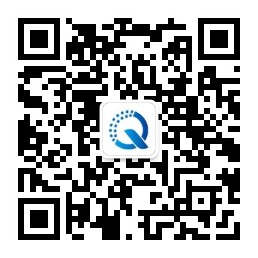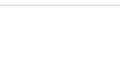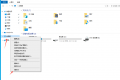作为一个运维人员,如果碰到服务器没有交接文档,不知道每台服务器运行了什么程序,一个个登录查看既费时又费力。linux下常用的有nmap,那么如何用Python写个在windows系统中使用?

这里主要用的是python的socket模块,通过 connect_ex 方法获取指定ip的端口是否联通来判断。
代码如下:
#coding:utf-8
import sys
import socket
import optparse
import threading
import queue
class PortScaner(threading.Thread):
def __init__(self, portqueue, ip, timeout=3):
threading.Thread.__init__(self)
self._portqueue = portqueue
self._ip = ip
self._timeout = timeout
def run(self):
while True:
try:
if self._portqueue.empty():
break
port = self._portqueue.get(timeout=0.5)
s = socket.socket(socket.AF_INET, socket.SOCK_STREAM)
s.settimeout(self._timeout)
result_code = s.connect_ex((self._ip, port))
if result_code == 0:
sys.stdout.write("[%d] open\n" % port)
except Exception as e:
#print(e)
pass
finally:
s.close()
def StartScan(targetip, port, threadNum):
portList = []
if '-' in port:
for i in range(int(port.split('-')[0]), int(port.split('-')[1]) + 1):
portList.append(i)
else:
portList.append(int(port))
ip = targetip
threads = []
threadNumber = threadNum
portQueue = queue.Queue()
for port in portList:
portQueue.put(port)
for t in range(threadNumber):
threads.append(PortScaner(portQueue, ip, timeout=3))
for thread in threads:
thread.start()
for thread in threads:
thread.join()
if __name__ == "__main__":
parser = optparse.OptionParser(
'Example: python %prog -i 127.0.0.1 -p 80 \n python %prog -i 127.0.0.1 -p 1-100\n')
parser.add_option('-i', '--ip', dest='targetIP', default='127.0.0.1', type='string', help='scan target IP')
parser.add_option('-p', '--port', dest='port', default='80', type='string', help='scan port or port range (1-100),default 80')
parser.add_option('-t', '--thread', dest='threadNum', default=100, type='int', help='scan thread number,default 100')
options, args = parser.parse_args()
try:
StartScan(options.targetIP, options.port, options.threadNum)
except:
print('Parse arguments error.')
print('Example: python %prog -i 127.0.0.1 -p 80 \n python %prog -i 127.0.0.1 -p 1-100\n')
运行示例:
python scanPort2.py -i blog.nbqykj.cn -p 1-1000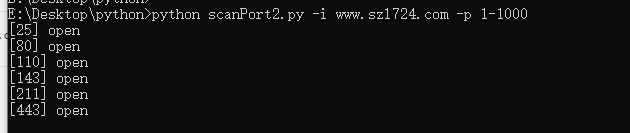
Windows版本:
可以通过文章末尾的方法获取,下载exe文件后,保存到C:\Windows目录下,然后打开cmd就可以直接运行,实现windows下的ip端口探测扫描的功能,很方便。
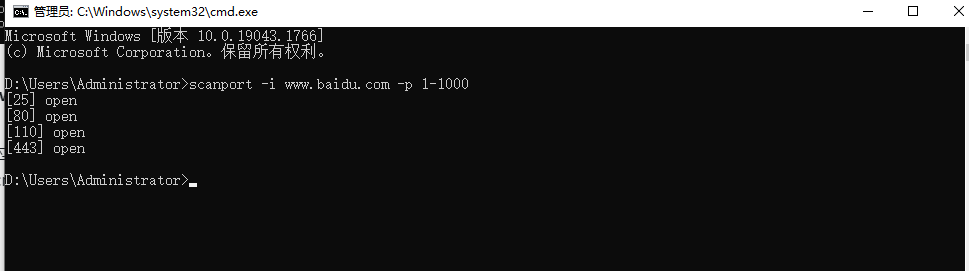
相关文件下载方式: 微信关注以下公众号回复数字 269728 获取。
正文完
微信搜一搜“奇悦电脑科技”或扫描二维码关注我们